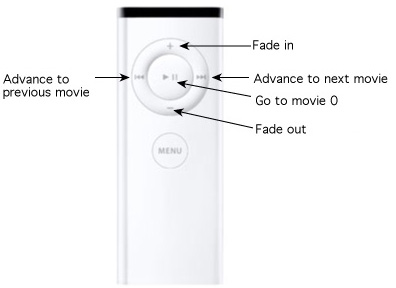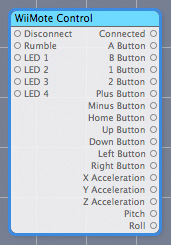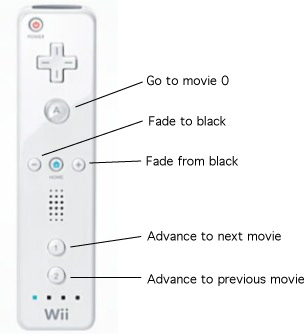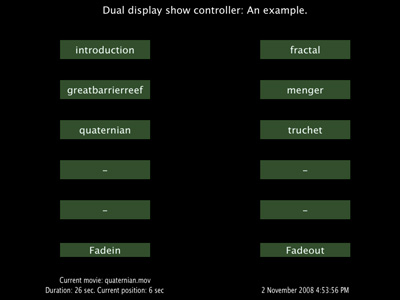Simple show controllers based upon Quartz ComposerCompiled by Paul BourkeOctober 2008
Example 1This is a simple show controller based upon Quartz Composer, it allows one to present a number of movies without dropping back into the Mac OS-X operating system. Operator can choose the movies and perform basic fade in/out between them. Additionally one can launch third party applications, such as Stellarium. While this was developed for users of the warpplayer (because other possible software solutions don't support the warping on the fly) it could easily be modified for fisheye or normal perspective movies. It is assumed there is only one display or two displays in mirror mode (please note that in the later case it is important for the operators display to be the same or higher resolution than the projector display, otherwise the full projector resolution will not exploited). Note: This is a demonstration only, not a polished implementation, it is intended to give you a head start on how to get started writing something customised to meet your particular needs. If the reader is not familiar with Quartz Composer, you are encouraged to understand how the provided composition function so you can tailor it to meet your needs. ContentsThere are a number of demonstrations contained within the archive. They all function in a similar way, there is a directory where one places the movies or slide shows or images you wish to present. The operator may fade in or fade out to black at any stage, and the next movie to be played can be chosen. One version demonstrates how to launch a third party application such as Stellarium. Examples are given for 4x3 and 16x9 as well as fisheye and truncated fisheye, in reality the only difference between these variations is the choice of warp mesh. For further information see the "readme" files contained within the zip archive. Keyboard operationThe keyboard version of the compositions uses the keys "0", to "9" to choose movie "0.mov" through to "9.mov". "s" and "f" are used to fade the image to/from black. In this simplest form the presenter can fade to black, change the movie, and then fade back in.
The reader may like to read the documentation on the WiiMote plug-in, it requires that your computer has blue-tooth support. Do not pair the remote using the Apple control panels for Blue-tooth devices, this plug-in does that independently. Start the composition and hold the "1" and "2" buttons down for pairing. Example 2The example above assumes a single display (or to displays in mirror mode). Since the movie playback needs to occur in fullscreen mode a graphical user interface was replaced by certain keystrokes. In the following a GUI is supplied, that is, a list of buttons that one can click to choose movies and fade in/out. As a consequence two displays are required, this can either by one computer with two displays (one for the GUI and the other connected to the data projector) or using two computers. In this example there are two Quartz Compositions, one that manages the GUI (called "display.qtz") and the other responsible for the movie playback (called "projector____.qtz"). The GUI composition communicates with the projector composition through UDP network traffic, as such in both cases a valid network must exist.
Installing additional plug-insFor the correct operation of these example compositions various additional Quartz Composer patches are required, these can be installed by placing the appropriate plug-in in the directory "/Library/Graphics/Quartz Composer Patches". The material supplied here assumes Leopard and the version of Quartz Composer provided with version 3 of the Apple development system. Please note the directory name above and place the additional plug-ins in a directory of exactly the name given. |