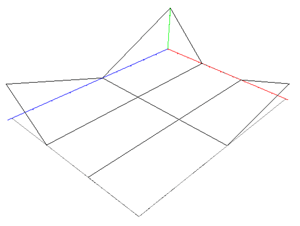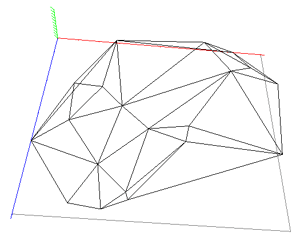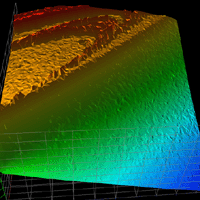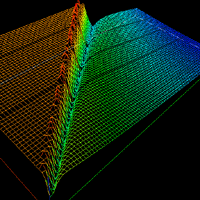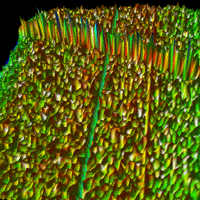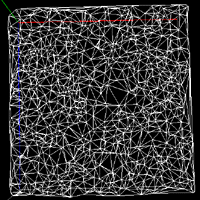OpenGL 3D GraphsWritten by Paul BourkeDecember 1999, updated September 2000 Introduction
glgraph (OpenGL 3D graphing utility) was written primarily to provide stereo 3D graphing of surface functions. Initially this was to support surfaces on regularly spaced grids and it was later extended to randomly distributed data. The goal was not to create a full featured 3D presentation graphics package but rather an exploratory tool for 3D datasets. The basic use involves running the program, loading a data file, and choosing options from the menus or keyboard commands. Note that for presentation purposes almost all the menus options can be specified as command line options. The mouse is used for most of the navigation but some actions require the keyboard, for example "+" and "-" for zooming in and out. Display modesThe data can be display in the following ways.
File formats
glgraph reads two file types, both are ASCII files containing numbers separated by "white space (spaces, tabs, carriage returns, linefeeds). In addition files with viewing position parameters can be saved and loaded from the command line or menu option. Gridded data
The first type of file represents a regularly spaced grid, at each point in the grid a height is known. The format is as follows, first there are two numbers specifying the number of samples in the plane, nx and ny (x and y axis). This is followed by the grid spacing of the x axis and then the y axis. This is followed by a grid of height values, there will be nx * ny of them.
This is a grid with 4 samples in the x axis, 3 in the y axis (first line). The x grid contains values at 0, 1, 2, 3 (second line) and the y axis contains values at 0, 2, 4 (third line). Note that the layout of the numbers in this example need not be as shown, the ascii data is simply read using the C fscanf() function. The resulting graph is shown above, the x axis is in red, the y axis in blue and the z axis (height) in blue. Random point data
The second type of data consists of randomly distributed samples on a plane. This data can either be Delauney triangulated to form a mesh of triangular facets approximating the surface or just displayed as a point cloud. These files are simply a list of (x,y,z) triples.
Note that the Delauney triangulation results in a triangular mesh that covers the convex hull of the data points. This means that randomly distributed points that are intended to cover a concave region will Command line
The current command line arguments can be obtained by typing "glgraph -h" (help). Usage: glgraph [command line options] Command line options -s active stereo mode -ss dual screen stereo -f full screen mode -d debug mode -z height scale factor -r_ shading mode (rp, rw, rf, rs, rl) -og open grid file -or open random point file and triangulate -op open random point file -vf open view file -res resolution subsampling (1,2,3,4,5) -h this textKeyboard command The keyboard commands are listed below, they can also be displayed on-screen with the "f1" key.
left arrow - rotate camera left
right arrow - rotate camera right
down arrow - rotate camera down
up arrow - rotate camera up
i,k - translate camera up, down
j,l - translate camera left, right
-,+ - move back, move forward
[,] - roll anticlockwise, clockwise
h - home
1,2,3,4,5,6,7 - special camera views
z - change height scale
c - change contour levels
w - write the current image to disk
W - write a high resolution image
D - delete geometry
ESC,q - quit
f1 - toggle onscreen help
f2 - toggle stereo
f3 - toggle image recording
f4 - toggle construction lines
f5 - toggle bounding box
f6 - toggle axis display
There are a large number of features available by using the right mouse button (GLUT library standard). Some of these are listed below. Features
|

|
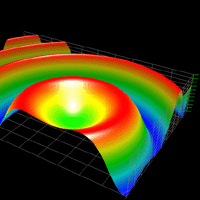
|