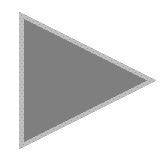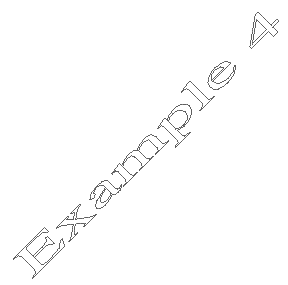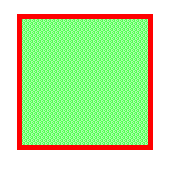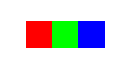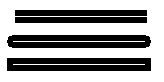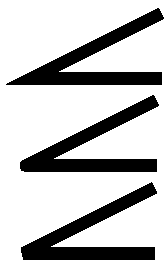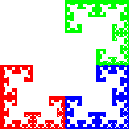PostScript TutorialWritten by Paul BourkeOriginal November 1990. Last updated December 1998
Translation into Bulgarian by Albert Ward
IntroductionPostscript is a programming language that was designed to specify the layout of the printed page. Postscript printers and postscript display software use an interpreter to convert the page description into the displayed graphics. The following information is designed as a first tutorial to the postscript language. It will concentrate on how to use postscript to generate graphics rather than explore it as a programming language. By the end you should feel confident about writing simple postscript programs for drawing graphics and text. Further information and a complete specification of the language can be obtained from The Postscript Language Reference Manual from Adobe Systems Inc, published by Addison-Wesley, Reading, Massachuchusetts, 1985. Why learn postscript, after all, many programs can generate it for you and postscript print drivers can print to a file? Some reasons might be:
The Basics
Postscript files are (generally) plain text files and as such they can
easily be generated by hand or as the output of user written programs.
As with most programming languages, postscript files (programs) are
intended to be, at least partially, human-readable. As such, they are
generally free format, that is, the text can be split across lines and
indented to highlight the logical structure. A PathA path is a collection of, possibly disconnected, lines and areas describing the image. A path is itself not drawn, after it is specified it can be stroked (lines) or filled (areas) making the appropriate marks on the page. There is a special type of path called the clipping path, this is a path within which future drawing is constrained. By default the clipping path is a rectangle that matches the border of the paper, it will not be changed during this tutorial. The StackPostscript uses a stack, otherwise known as a LIFO (Last In First Out) stack to store programs and data. A postscript interpreter places the postscript program on the stack and executes it, instructions that require data will read that data from the stack. For example, there is an operator in postscript for multiplying two numbers, mul. it requires two arguments, namely the two numbers that are to be multiplied together. In postscript this might be specified as 10 20 mul The interpreter would place 10 and then 20 onto the stack. The operator mul would remove 20 and then 10 from the stack, multiply them together and leave the result, 200, on the stack. Coordinate systemPostscript uses a coordinate system that is device independent, that is, it doesn't rely on the resolution, paper size, etc of the final output device. The initial coordinate system has the x axis to the right and y axis upwards, the origin is located at the bottom left hand corner of the page. The units are of "points" which are 1/72 of an inch long. In other words, if we draw a line from postscript coordinate (72,72) to (144,72) we will have a line starting one inch in from the left and right of the page, the line will be horizontal and be one inch long. The coordinate system can be changed, that is, scaled, rotated, and translated. This is often done to form a more convenient system for the particular drawing being created. Basic Drawing CommandsTime to draw something. The following consists of a number of operators and data, some operators like newpath don't need arguments, others like lineto take two arguments from the stack. All the examples in this text are shown as postscript on the left with the resulting image on the right. The text on the left also acts as a link to a printable form of the postscript file.
There are also a relative moveto and lineto commands, namely, rmoveto and rlineto. In this next example a filled object will be drawn in a particular shade, both for the outline and the interior. Shades range from 0 (black) to 1 (white). Note the closepath that joins the first vertex of the path with the last.
The drawing commands such as stroke and fill destroy the current path, the way around this is to use gsave that saves the current path so that it can be reinstated with grestore. TextText is perhaps the most sophisticated and powerful aspect of postscript, as such only a fraction of its capabilities will be discussed here. One of the nice things is that the way characters are placed on the page is no different to any other graphic. The interpreter creates a path for the character and it is then either stroked or filled as per usual.
As might be expected the position (100,200) above specifies the position of the bottom left corner of the text string. The first three lines in the above example are housekeeping that needs to be done the first time a font is used. By default the font size is 1 point, scalefont then sets the font size in units of points (1/72 inch). The brackets around the words "Example 3" indicate that it is a string. A slightly modified version of the above uses charpath to treat the characters in the string as a path which can be stroked or filled.
You should make sure you understand the order of the operators above and the resulting orientation and scale of the text, procedurally it draws the text, scale the y axis by a factor of 2, rotate counter clockwise about the origin, finally translate the coordinate system to (100,200). ColourFor those with colour LaserWriters the main instruction of interest that replaces the setgray is previous examples is setrgbcolor. It requires 3 arguments, the red-green-blue components of the colour each varying from 0 to 1.
Programming
As mentioned in the introduction postscript is a programming language.
The full extent of this language will not be covered here except to show
some examples of procedures that can be useful to simplify postscript
generation and make postscript files smaller.
This procedure draws three coloured squares next to each other, each 20/72 inches square, note the scale of 20 on the coordinate system. The procedure draws a unit square and it expects the RGB colour to be on the stack. This could be used as a method (albeit inefficient) of drawing a bitmap image. Even if one is simply drawing lots of lines on the page, in order to reduce the file size it is common to define a procedure as shown below. It just defines a single character "l" to draw a line segment, one can then use commands like 100 200 200 200 l" to draw a line segment from (100,200) to (200,200).
/l { newpath moveto lineto stroke } def
Some other useful CommandsThe following are some other commonly used commands along with a brief description, again you should consult a reference manual for the entire set of commands.
Drawing "small" ImagesPrinting images using postscript is somewhat more involved than the graphics discussed so far. Examples of two image types will be presented, grey scale images (which could also be used for black and white images) and 24 bit RGB images. 8 Bit Grey Scale
The simplest method that is applicable to small images is the postscript command image. This take 5 arguments: the width and height of the image, the bits per pixel, a transformation matrix (6 numbers) and finally a procedure for acquiring the image data. In the following example, the grey scale (8 bit) image is 24 pixels wide by 34 pixels tall. Since in postscript an image is defined from the lower left corner, and the image is defined from its top left corner, the transformation matrix used here does the appropriate vertical flipping. The procedure used here is essentially a null procedure, it is a hexadecimal string as indicated by the angle brackets <>. Postscript renders images as one point square hence the scaling by 24 horizontally and 34 vertically. There are many details left out of this discussion, the reader needs to consult a postscript reference manual for more information. 24 Bit RGB Colour
RGB images with 8 bits per pixel can be represented in postscript using the command colorimage which is very similar to the image command. In the following example the image is 32 pixels wide by 38 pixels tall. What is EPS?
EPS (Encapsulated PostScript) is normal postscript with a few restrictions
and a few comments in a specified format that provides more information about
the postscript that follows.
It was design to make it easier for applications to include postscript
generated elsewhere within their own pages.
The full specification can be obtained from Adobe but
in order to make a postscript file DSC (Adobe's Document Structuring Convention)
compliant the following must be true:
Perhaps most importantly, since usually an application that supports postscript file insertion doesn't have the full postscript interpreter, an EPS file generally has a preview image associated with it. The application dealing with the EPS file can display the preview in the user interface giving a better idea what will print. It should be noted that EPS previews are one of the more machine/OS dependent aspects of EPS. Frequently Used CommentsComments can of course be be added anywhere and they will be ignored by the interpreter. There are some standard comments the most common of which are be listed below. The text within the square brackets should be replaced with the appropriate text for the file in which they appear (without the []). %!PS-Adobe-3.0 EPSF-3.0 %%Creator: [generally the program that generated the postscript] %%Title: [descriptive name or just the file name] %%CreationDate: [date the file was created] %%DocumentData: Clean7Bit %%Origin: [eg: 0 0] %%BoundingBox: xmin ymin xmax ymax %%LanguageLevel: 2 [could be 1 2 or 3] %%Pages: 1 %%Page: 1 1 %%EOF Drawing "large" imagesDue to line length and other restrictions, turning 'large" bitmaps into postscript requires a modification to the methods discussed earlier. The following will describe the most general case of representing a 24 bit RGB colour image as an EPS file. While inefficient this can also be used for greyscale and even black and white images. In the following code "width" and "height" should be replaced with the numbers appropriate to the image. The modifications for greyscale images are quite simple, change the line
{currentfile 3 width mul string readhexstring pop} bind
to
{currentfile width string readhexstring pop} bind
and of course only write one hexadecimal number (representing the grey level of the pixel) for each pixel of the image. This technique should work for images of any size. Paper sizesPaper Size Dimension (in points) ------------------ --------------------- Comm #10 Envelope 297 x 684 C5 Envelope 461 x 648 DL Envelope 312 x 624 Folio 595 x 935 Executive 522 x 756 Letter 612 x 792 Legal 612 x 1008 Ledger 1224 x 792 Tabloid 792 x 1224 A0 2384 x 3370 A1 1684 x 2384 A2 1191 x 1684 A3 842 x 1191 A4 595 x 842 A5 420 x 595 A6 297 x 420 A7 210 x 297 A8 148 x 210 A9 105 x 148 B0 2920 x 4127 B1 2064 x 2920 B2 1460 x 2064 B3 1032 x 1460 B4 729 x 1032 B5 516 x 729 B6 363 x 516 B7 258 x 363 B8 181 x 258 B9 127 x 181 B10 91 x 127 |