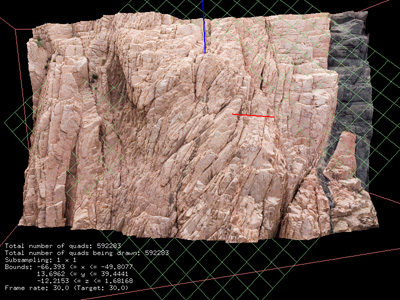meshviewer and siro2meshWritten by Paul BourkeJanuary 2008
The following are brief note for users of "meshviewer", written initially to aid in the interactive viewing of large textured meshes from the "sirovision" software but suitable for other sources of mesh data. The main aim of developing this was to support analysis features not available in the existing viewers, to present the data in various novels displays (stereoscopic and dome), and general to be in more control of a viewer rather than rely on feature support by commercial applications. To convert a sirovision tiff file
To view the mesh and associated texture
Run the software "meshviewer", for example: meshviewer sample5.mesh Use the left mouse button to rotate the mesh, use the centre mouse button to roll the mesh, use the right mouse key to access the pop-up menus. "+" and "-" to zoom ... see command usage for further options. Mesh file format
The mesh file format is particularly simple. The first line contains the dimensions of the mesh, that is, the number of vertices along each axis. The subsequent lines each consist of 8 floating point numbers. They are: the (x,y,z) coordinate of the vertex, the (u,v) values at that vertex, and finally the (r,g,b) value at that vertex. Note that the (r,g,b) value may optionally not be used if a texture image is supplied to "meshviewer". A sample mesh file is given here: sample5.mesh.zip. ExampleThe following screen dumps illustrate a few aspects of the viewer. They use the texture map given below and the mesh file provided above. 
Command line usage
Usage: meshviewer [options] mesh_file_name Options -h This text -d Debug/verbose mode -f Full screen -s Active stereo -ss Dual screen stereo -a Auto rotate -rw Wireframe -rf Flat shading -rs Diffuse shaded -rp Specular shaded -su n Sub sample mesh drawing by n -t s Optional texture image -bg r g b Background colour -l s Open a list of mesh files -c s Optional specification file -w s Mesh file for warping -fly Start in fly navigation mode, otherwise inspect Interface Right mouse button Popup menus Center mouse button Roll camera [ ] Roll camera Left mouse button Rotate camera (depends on navigation mode) Arrow keys Rotate camera (depends on navigation mode) Left mouse button + shift Pan camera Arrow keys + shift Pan camera Center mouse button + shift Move camera forward or backward < > Move camera forward or backward + - Zoom in/out by changing aperture (ignored in fisheye) a A Automatic rotation 9 0 Change zero parallax distance (stereo only) i h c Information, help, construction lines f1 ... f6 Special camera views 1 2 3 ... Render modes n Flip surface normals w Window dump to TGA file r Toggle continuous window dump (Use with care) q esc Quit |