Exhibition automation capabilities built into MacOSXNotes by Paul BourkeMarch 2014
The following lists some tips for how to automate exhibition and kiosk installations based upon Mac OSX but also useful machine settings in an exhibition context. These notes refer to Mac OSX Maverick (10.9.X) but many capabilities presented have been available in earlier OS releases and undoubtedly in future releases. As with any document describing software and an operating system, the details can change faster than this document is updated. Automatic start / shut-down / sleep of the computer is available through system preferences, in the energy saver section. 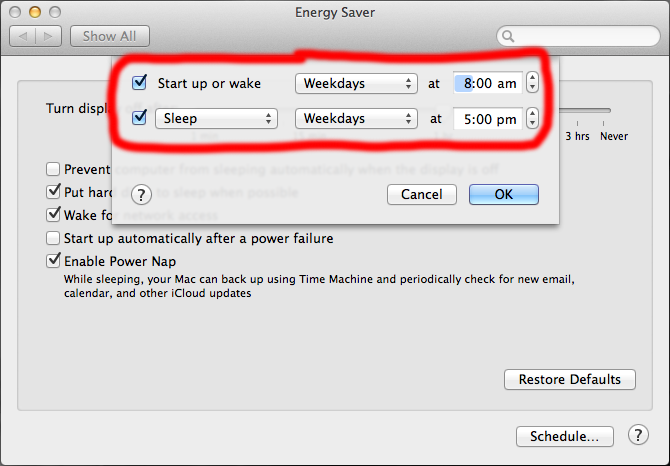
Generally one would not want the display to go to sleep during an exhibition, see also the energy saver section. Similarly there is the option to wake after a power failure, although there can be other implications to power failures or power surges. 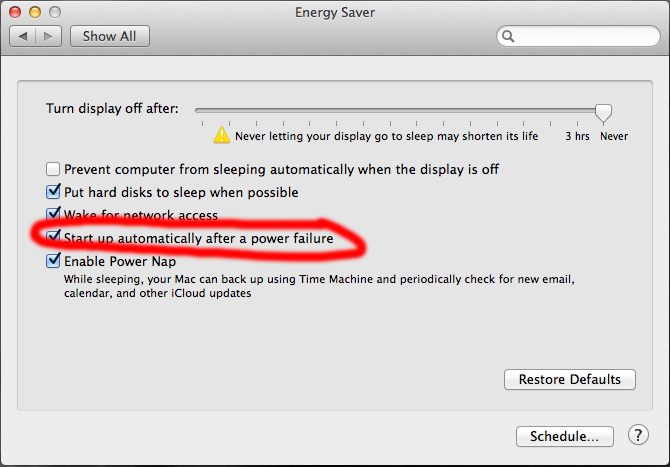
One does not want the screen saver starting up, Desktop and screen saver section of system preferences provides an option to disable the screen saver. 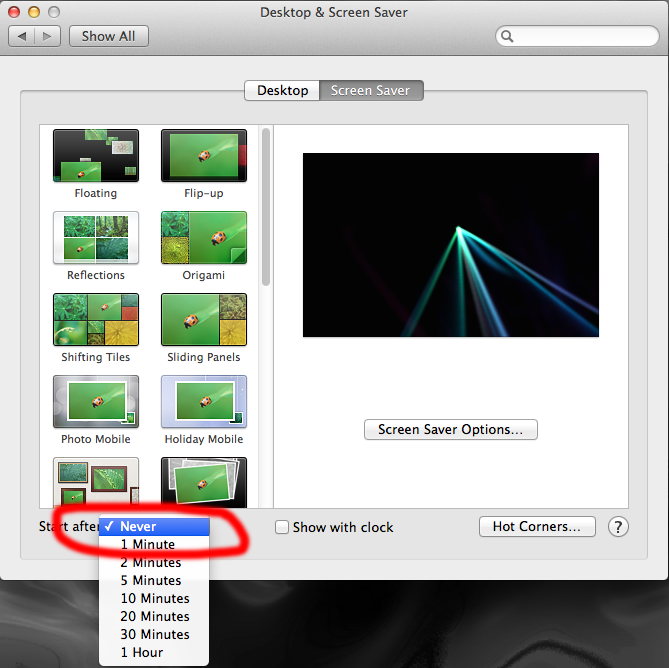
Disable notifications. 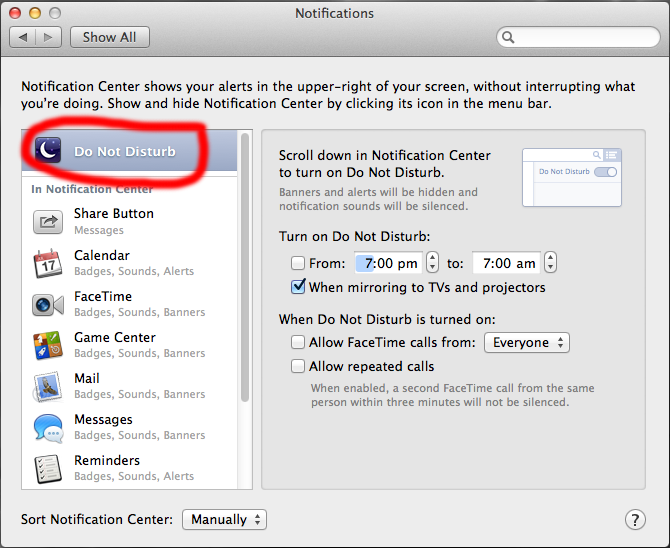
Disable automatic background downloading of apps, this can degrade interactive performance during the download process. In general one does not want to touch the software base once it has been tested and installed in an exhibition. 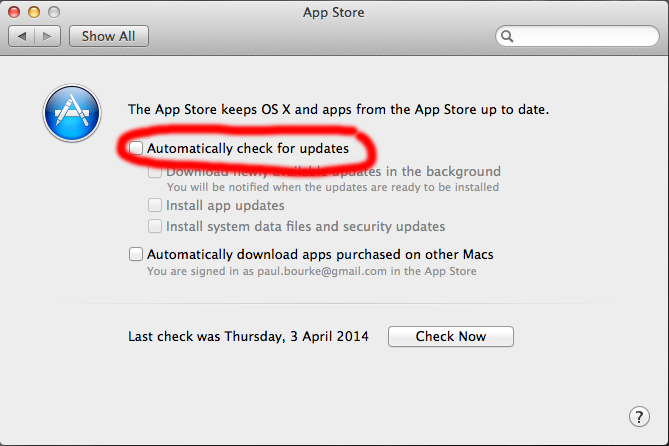
Enable automatic login, this will ensure login after a scheduled or unscheduled restart or reboot. To facilitate this it may be desirable to give the automatic user an empty password and for safety sake not make them administrator for the computer. It is common practice to make a new user for an exhibition so that all required files are local to that account and easy to backup or migrate to another machine. 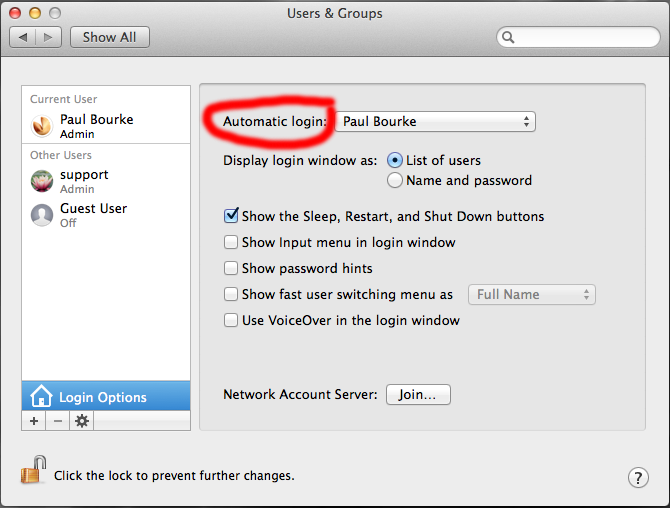
Applications and even documents can be automatically started at boot and login time. 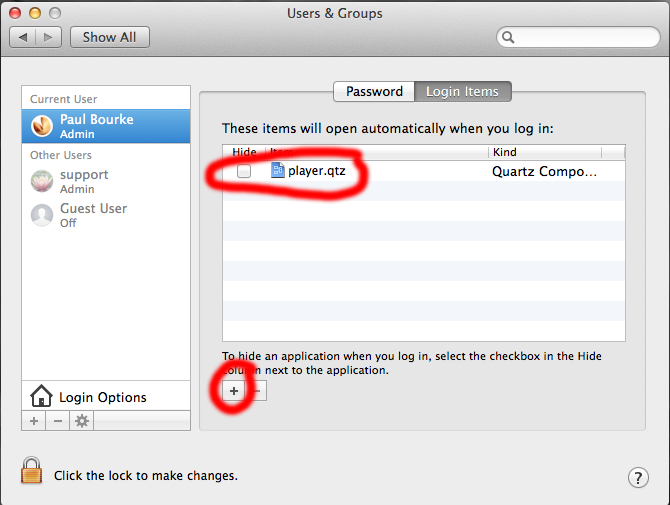
The task of opening the exhibition software in fullscreen mode is (generally) the responsibility of the application software. For example Quartz Composer with the Kineme Core plug-in provides fullscreen opening of a composition. 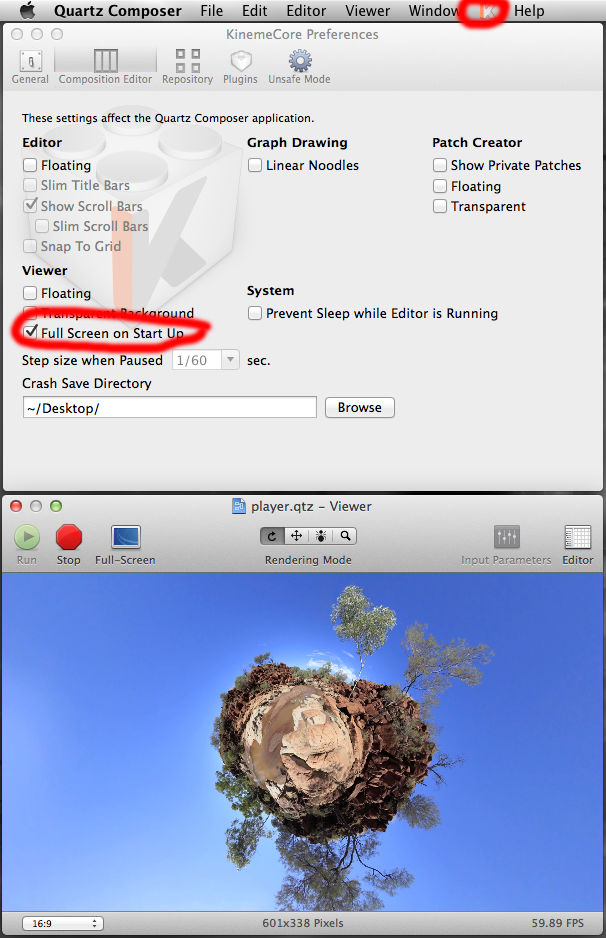
The standard MacOSX install includes an application called "Automator" (Applications directory). The operation of this is well outside the scope of this document but it allows automatic start-up applications to be developed that can open applications, perform mouse and keyboard events to start things running, etc. 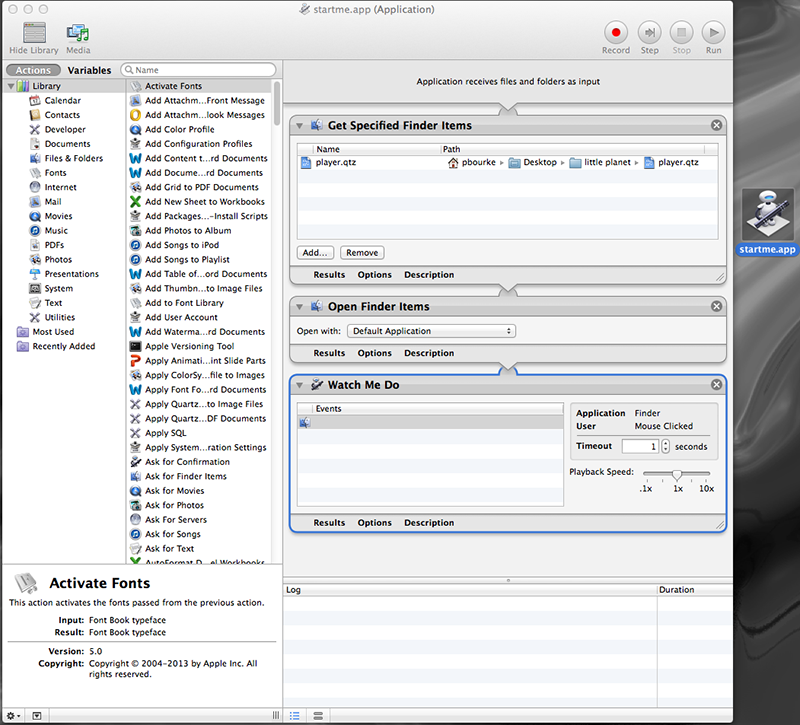
Many Automator controls require that accessibility is turned on for the Automator application, this is to allow, among other things, keyboard and mouse actions. 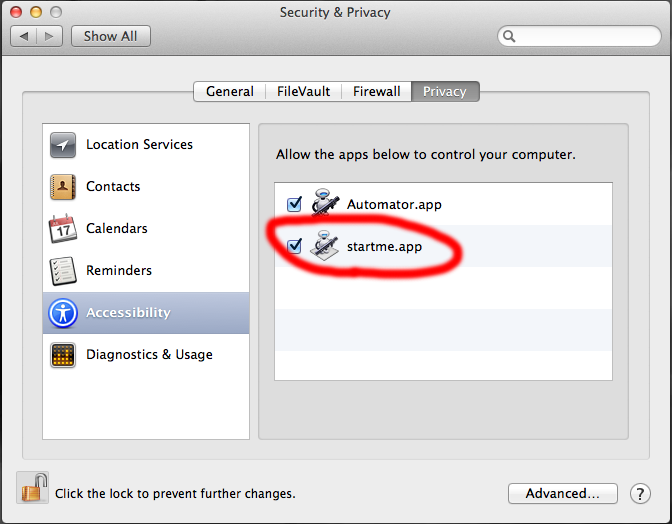
|