Tachyon renderer file formatBy John E. StoneOriginally based upon version 0.92, update for version 0.93.1
Scene Description FilesAt the present time, scene description files are very simple. The parser can't handle multiple file scene descriptions, although they may be added in the future. Most of the objects and their scene description are closely related to the raytracing engine's API (See the API docs for additional info). Basic Scene Requirements
Unlike some other raytracers out there, Tachyon requires that you specify most of the scene parameters in the scene description file itself. If users would rather specify some of these parameters at the command line, then I may add that feature in the future. A scene description file contains keywords, and values associated or grouped with a keyword. All keywords can be in caps, lower case, or mixed case for the convenience of the user. All values are either character strings, or oating point numbers. In some cases, the presence of one keyword will require additional keyword / value pairs. At the moment there are fourteen keywords with values, that must appear in every scene description file. Every scene description file must begin with the BEGIN SCENE keyword, and end with the END SCENE keyword. All definitions and declarations of any kind must be inside the BEGIN SCENE, END SCENE pair. The RESOLUTION keyword is followed by an x resolution and a y resolution in terms of pixels on each axis. There are currently no limits placed on the resolution of an output image other than the computer's available memory and reasonable execution time. An example of a simple scene description skeleton is show below: BEGIN_SCENE RESOLUTION 1024 1024 ... ... Camera definition.. ... ... Other objects, etc.. ... END_SCENEIncluding Files The INCLUDE keyword is used anywhere after the camera description, and is immediately followed by a valid filename, for a file containing additional scene description information. The included file is opened, and processing continues as if it were part of the current file, until the end of the included file is reached. Parsing of the current file continues from where it left off prior to the included file. Scene File CommentsThe '#' keyword is used anywhere after the camera description, and will cause Tachyon to ignore all characters from the '#' to the end of the input line. The '#' character must be surrounded by whitespace in order to be recognized. A sequence such as "###" will not be recognized as a comment. The CameraOne of the most important parts of any scene, is the camera position and orientation. Having a good angle on a scene can make the difference between an average looking scene and a strikingly interesting one. There may be multiple camera definitions in a scene file, but the last camera definition overrides all previous definitions. There are several parameters that control the camera in this raytracer, ZOOM, ASPECTRATIO, ANTIALIASING, CENTER, RAYDEPTH, VIEWDIR, and UPDIR}. The first and last keywords required in the definition of a camera are the CAMERA and END_CAMERA keywords. The remaining camera keywords are all required, and must be written in the sequence they are listed below, and as shown in the example. The ZOOM parameter controls the camera in a way similar to a telephoto lens on a standard camera. A zoom value of 1.0 is standard, with a 90 degree field of view. By changing the zoom factor to 2.0, the relative size of any feature in the frame is twice as big, while the field of view is decreased slightly. The zoom effect is implemented as a scaling factor on the height and width of the image plane relative to the world. The ASPECRATIO parameter controls the aspect ratio of the resulting image. By using the aspect ratio parameter, one can produce images which look correct on any screen. Aspect ratio alters the relative width of the image plane, while keeping the height of the image plane constant. In general, most workstation displays have an aspect ratio of 1.0. To see what aspect ratio your display has, you can render a simple sphere, at a resolution of 512x512 and measure the ratio of its width to its height. The ANTIALIASING parameter controls the maximum level of supersampling used to obtain higher image quality. The parameter given sets the number of additional rays to trace per-pixel to attain higher image quality. The RAYDEPTH parameter tells the raytracer what the maximum level of reflections, refractions, or in general the maximum recursion depth to trace rays to. A value between 4 and 12 is usually good. A value of 1 will disable rendering of reflective or transmissive objects (they'll be black). The remaining three camera parameters are the most important, because they define the coordinate system of the camera, and its position in the scene. The CENTER parameter is an X, Y, Z coordinate defining the center of the camera (also known as the Center of Projection). Once you have determined where the camera will be placed in the scene, you need to tell the raytracer what the camera should be looking at. The VIEWDIR parameter is a vector indicating the direction the camera is facing. It may be useful for me to add a "Look At" type keyword in the future to make camera aiming easier. If people want or need the "Look At" style camera, let me know. The last parameter needed to completely define a camera is the "up" direction. The UPDIR parameter is a vector which points in the direction of the "sky". I wrote the camera so that VIEWDIR and UPDIR don't have to be perpendicular, and there shouldn't be a need for a "right" vector although some other raytracers require it. Here's a snippet of a camera definition: CAMERA ZOOM 1.0 ASPECTRATIO 1.0 ANTIALIASING 0 RAYDEPTH 12 CENTER 0.0 0.0 2.0 VIEWDIR 0 0 -1 UPDIR 0 1 0 END_CAMERA LightsIn the initial versions of Tachyon the only type of lights available are point lights. The lights are actually small spheres, which are visible. If users would like more advanced lighting such as spot lights with falloff and other features, let me know. A light is composed of three pieces of information, a center, a radius (since its a sphere), and a color. To define a light, simply write the LIGHT keyword, followed by its CENTER (a X, Y, Z coordinate), its RAD (radius, a scalar), and its COLOR (a Red Green Blue triple) For a light, the color values range from 0.0 to 1.0, any values outside this range may yield unpredictable results. A simple light definition looks like this: LIGHT CENTER 4.0 3.0 2.0 RAD 0.2 COLOR 0.5 0.5 0.5 This light would be gray coloured if seen directly, and would be 50% intensity in each RGB color component. LIGHT CENTER -5.0 0.0 10.0 RAD 1.0 ATTENUATION CONSTANT 1.0 LINEAR 0.2 QUADRATIC 0.05 COLOR 1.0 0.0 0.0 ObjectsSpheres
Spheres are the simplest object supported by the raytracer, and they are also the fastest object to render. Spheres are defined as one would expect, with a CENTER, RAD (radius), and a texture. The texture may be defined along with the object as discussed earlier, or it may be declared and assigned a name. Here's a sphere definition using a previously defined "NitrogenAtom" texture: SPHERE CENTER 26.4 27.4 -2.4 RAD 1.0 NitrogenAtom A sphere with an inline texture definition is declared like this:
Sphere center 1.0 0.0 10.0
Rad 1.0
Texture Ambient 0.2 Diffuse 0.8 Specular 0.0 Opacity 1.0
Color 1.0 0.0 0.5
TexFunc 0
Notice that in this example I used mixed case for the keywords, this is allowable... Review the section on textures if the texture definitions are confusing. Triangles
Triangles are also fairly simple objects, constructed by listing the three vertices of the triangle, and its texture. The order of the vertices isn't important, the triangle object is "double sided", so the surface normal is always pointing back in the direction of the incident ray. The triangle vertices are listed as V1, V2, and V3 each one is an X, Y, Z coordinate. An example of a triangle is shown below:
TRI
V0 0.0 -4.0 12.0
V1 4.0 -4.0 8.0
V2 -4.0 -4.0 8.0
TEXTURE
AMBIENT 0.1 DIFFUSE 0.2 SPECULAR 0.7 OPACITY 1.0
COLOR 1.0 1.0 1.0
TEXFUNC 0
Smoothed Triangles
Smoothed triangles are just like regular triangles, except that the surface normal for each of the three vertexes is used to determine the surface normal across the triangle by linear interpolation. Smoothed triangles yield curved looking objects and have nice reflections. STRI V0 1.4 0.0 2.4 V1 1.35 -0.37 2.4 V2 1.36 -0.32 2.45 N0 -0.9 -0.0 -0.4 N1 -0.8 0.23 -0.4 N2 -0.9 0.27 -0.15 TEXTURE AMBIENT 0.1 DIFFUSE 0.2 SPECULAR 0.7 OPACITY 1.0 COLOR 1.0 1.0 1.0 TEXFUNC 0Infinite Planes
Useful for things like desert floors, backgrounds, skies etc, the infinite plane is pretty easy to use. An infinite plane only consists of two pieces of information, the CENTER of the plane, and a NORMAL to the plane. The center of the plane is just any point on the plane such that the point combined with the surface normal define the equation for the plane. As with triangles, planes are double sided. Here is an example of an infinite plane:
PLANE
CENTER 0.0 -5.0 0.0
NORMAL 0.0 1.0 0.0
TEXTURE
AMBIENT 0.1 DIFFUSE 0.9 SPECULAR 0.0 OPACITY 1.0
COLOR 1.0 1.0 1.0
TEXFUNC 1
CENTER 0.0 -5.0 0.0
ROTATE 0. 0.0 0.0
SCALE 1.0 1.0 1.0
Rings
Rings are a simple object, they are really a not-so-infinite plane. Rings are simply an infinite plane cut into a washer shaped ring, infinitely thing just like a plane. A ring only requires two more pieces of information than an infinite plane does, an inner and outer radius. Here's an example of a ring: Ring Center 1.0 1.0 1.0 Normal 0.0 1.0 0.0 Inner 1.0 Outer 5.0 MyNewRedTextureInfinite Cylinders
Infinite cylinders are quite simple. They are defined by a center, an axis, and a radius. An example of an infinite cylinder is: Cylinder Center 0.0 0.0 0.0 Axis 0.0 1.0 0.0 Rad 1.0 SomeRandomTextureFinite Cylinders
Finite cylinders are almost the same as infinite ones, but the center and length of the axis determine the extents of the cylinder. The finite cylinder is also really a shell, it doesn't have any caps. If you need to close off the ends of the cylinder, use two ring objects, with the inner radius set to 0.0 and the normal set to be the axis of the cylinder. Finite cylinders are built this way to enhance speed. FCylinder Center 0.0 0.0 0.0 Axis 0.0 9.0 0.0 Rad 1.0 SomeRandomTexture This defines a finite cylinder with radius 1.0, going from 0.0 0.0 0.0, to 0.0 9.0 0.0 along the Y axis. The main difference between an infinite cylinder and a finite cylinder is in the interpretation of the AXIS parameter. In the case of the infinite cylinder, the length of the axis vector is ignored. In the case of the finite cylinder, the axis parameter is used to determine the length of the overall cylinder. Axis Aligned Boxes
Axis aligned boxes are fast, but of limited usefulness. As such, I'm not going to waste much time explaining 'em. An axis aligned box is defined by a MIN point, and a MAX point. The volume between the min and max points is the box. Here's a simple box: BOX MIN -1.0 -1.0 -1.0 MAX 1.0 1.0 1.0 Boxtexture1Fractal Landscapes
Currently fractal landscapes are a built-in function. In the near future I'll allow the user to load an image map for use as a height field. Fractal landscapes are currently forced to be axis aligned. Any suggestion on how to make them more appealing to users is welcome. A fractal landscape is defined by its "resolution" which is the number of grid points along each axis, and by its scale and center. The "scale" is how large the landscape is along the X, and Y axes in world coordinates. Here's a simple landscape:
SCAPE
RES 30 30
SCALE 80.0 80.0
CENTER 0.0 -4.0 20.0
TEXTURE
AMBIENT 0.1 DIFFUSE 0.9 SPECULAR 0.0 OPACITY 1.0
COLOR 1.0 1.0 1.0
TEXFUNC 0
The landscape shown above generates a square landscape made of 1,800 triangles. When time permits, the height field code will be rewritten to be more general and to increase rendering speed. Arbitrary Quadric Surfaces
Docs soon. I need to add these into the parser, must have forgotten before ;-) Volume Rendered Scalar Voxels
These are a little trickier than the average object :-) These are likely to change substantially in the very near future so I'm not going to get too detailed yet. A volume rendered data set is described by its axis aligned bounding box, and its resolution along each axis. The final parameter is the voxel data file. If you are seriously interested in messing with these, get hold of me and I'll give you more info. Here's a quick example:
SCALARVOL
MIN -1.0 -1.0 -0.4
MAX 1.0 1.0 0.4
DIM 256 256 100
FILE /cfs/johns/vol/engine.256x256x110
TEXTURE
AMBIENT 1.0 DIFFUSE 0.0 SPECULAR 0.0 OPACITY 8.1
COLOR 1.0 1.0 1.0
TEXFUNC 0
ExampleThis source created the following image.
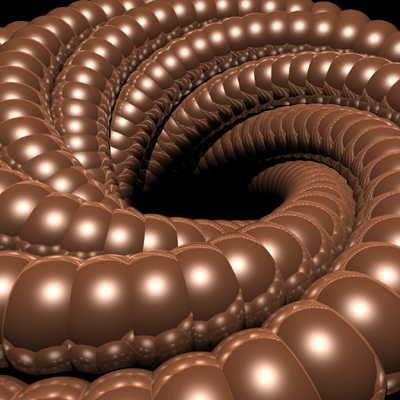
Texture and ColorSimple Texture CharacteristicsThe surface textures applied to an object drastically alter its overall appearance, making textures and color one of the most important topics in this manual. As with many other renderers, textures can be declared and associated with a name so that they may be used over and over again in a scene definition with less typing. If a texture is only need once, or it is unique to a particular object in the scene, then it may be declared along with the object it is applied to, and does not need a name. The simplest texture definition is a solid color with no image mapping or procedural texture mapping. A solid color texture is defined by the AMBIENT, DIFFUSE, SPECULAR, OPACITY and COLOR parameters. The AMBIENT parameter defines the ambient lighting coefficient to be used when shading the object. Similarly, the DIFFUSE parameter is the relative contribution of the diffuse shading to the surface appearance. The SPECULAR parameter is the contribution from perfectly reflected rays, as if on a mirrored surface. OPACITY defines how transparent a surface is. An OPACITY value of 0.0 renders the object completely invisible. An OPACITY value of 1.0 makes the object completely solid, and non-transmissive. In general, the values for the ambient, diffuse, and specular parameters should add up to 1.0, if they don't then pixels may be over or underexposed quite easily. These parameters function in a manner similar to that of other raytracers. The COLOR parameter is an RGB triple with each value ranging from 0.0 to 1.0 inclusive. If the RGB values stray from 0.0 to 1.0, results are undefined. In the case of solid textures, a final parameter, TEXFUNC is set to zero (integer). Texture Declaration and AliasingTo define a simple texture for use on several objects in a scene, the TEXDEF keyword is used. The TEXDEF keyword is followed by a case sensitive texture name, which will subsequently be used while defining objects. If many objects in a scene use the same texture through texture definition, a significant amount of memory may be saved since only one copy of the texture is present in memory, and its shared by all of the objects. Here is an example of a solid texture definition:
TEXDEF MyNewRedTexture
AMBIENT 0.1 DIFFUSE 0.9 SPECULAR 0.0 OPACITY 1.0
COLOR 1.0 0.0 0.0 TEXFUNC 0
When this texture is used in an object definition, it is referenced only by name. Be careful not to use one of the other keywords as a defined texture, this will probably cause the parser to explode, as I don't check for use of keywords as texture names. When a texture is declared within an object definition, it appears in an identical format to the TEXDEF declaration, but the TEXTURE keyword is used instead of TEXDEF. If it is useful to have several names for the same texture (when you are too lazy to actually finish defining different variations of a wood texture for example, and just want to be approximately correct for example) aliases can be constructed using the TEXALIAS keyword, along with the alias name, and the original name. An example of a texture alias is: TEXALIAS MyNewestRedTexture MyNewRedTexture This line would alias MyNewestRedTexture to be the same thing as the previously declared MyNewRedTexture. Note that the source texture must be declared before any aliases that use it. Image Maps and Procedural TexturesImage maps and procedural textures very useful in making realistic looking scenes. A good image map can do as much for the realism of a wooden table as any amount of sophisticated geometry or lighting. Image maps are made by wrapping an image on to an object in one of three ways, a spherical map, a cylindrical map, and a planar map. Procedural textures are used in a way similar to the image maps, but they are on the fly and do not use much memory compared to the image maps. The main disadvantage of the procedural maps is that they must be hard coded into the raytracer when it is compiled. The syntax used for all texture maps is fairly simple to learn. The biggest problem with the way that the parser is written now is that the different mappings are selected by an integer, which is not very user friendly. I expect to rewrite this section of the parser sometime in the near future to alleviate this problem. When I rewrite the parser, I may also end up altering the parameters that are used to describe a texture map, and some of them may become optional rather than required. Texture Mapping Functions
Value for TEXFUNC Mapping and Texture Description
----------------- ----------------------------------------------------------------
0 No special texture, plain shading
1 3D checkerboard function, like a rubik's cube
2 Grit Texture, randomized surface color
3 3D marble texture, uses object's base color
4 3D wood texture, light and dark brown, not very good yet
5 3D gradient noise function (can't remember what it look like
6 Don't remember
7 Cylindrical Image Map, requires ppm filename
8 Spherical Image Map, requires ppm filename
9 Planar Image Map, requires ppm filename
Here's an example of a sphere, with a spherical image map applied to its surface:
SPHERE
CENTER 2.0 0.0 5.0
RAD 2.0
TEXTURE
AMBIENT 0.4 DIFFUSE 0.8 SPECULAR 0.0 OPACITY 1.0
COLOR 1.0 1.0 1.0
TEXFUNC 7 /cfs/johns/imaps/fire644.ppm
CENTER 2.0 0.0 5.0
ROTATE 0.0 0.0 0.0
SCALE 2.0 -2.0 1.0
Basically, the image maps require the center, rotate and scale parameters so that you can position the image map on the object properly |